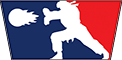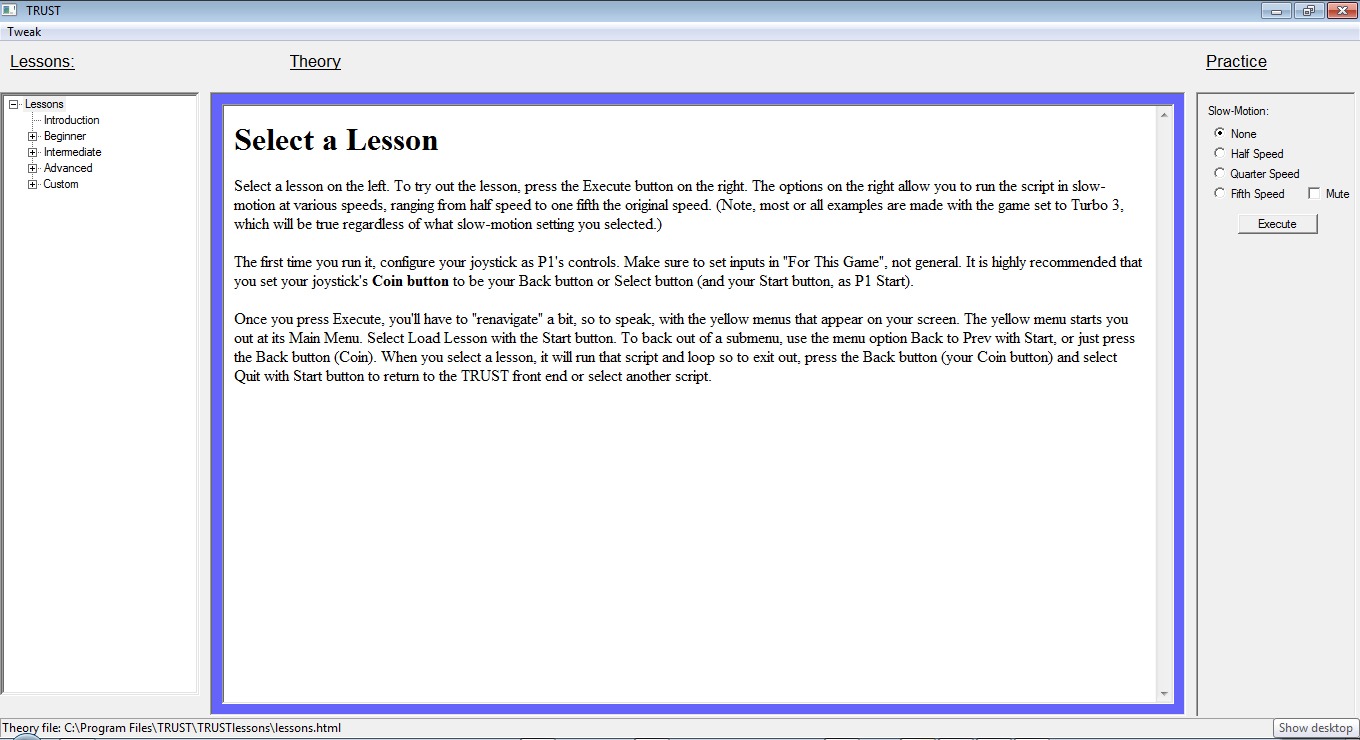TRUST stands for T.raining R.egimen U.nder S.uper T.urbo, and lets you customize your own training mode particular to any given scenario that you want to practice. It even comes with a number of lessons built-in, which offer a kind of “missing manual” that never came with the game itself.
— David "XSPR" Boudreau
How to Get Better at ST
TRUST is a program written by David Boudreau (XSPR). He has graciously written up this article to help explain the program.
What is TRUST?
(Warning: This article isn’t intended to be read by most people, who are all the best players in the world already, and are so good that nobody can possibly offer any further improvement to their game whatsoever of course. This is more for people who have a genuine interest in learning more about the game, and want to improve themselves, regardless of skill level, under the best possible conditions available without another human to practice with. That often takes a little proactive self-assesment of one’s skill level which is not always so easy to do.)
A few websites have offered various ways to get better at ST for some years now, such as Street Fighter Dojo which offers a comprehensive list of videos for any given character match-up; You browse to find a particular character’s match-up, and see what strategies and counters that some of the best players employ. There are also many tutorial videos available, demonstrating particular attacks or tactics like option selects or combos, with helpful features such as displaying inputs and replaying the tricky parts in slow-motion. Console ports of fighting games also have training modes.
Watching videos can give you an idea of what to do, but does not offer you the context of playing in an actual match to put it into practice and become familiar with actually Executing it.
While a training mode is the true test for self improvement for that shortcoming, no console port offers much in terms of features in this department to test the particular scenario you want to create (outside of very simple options such as making the dummy character jump straight up, crouch or block etc).
TRUST is a program designed to address this gap. It stands for T.raining R.egimen U.nder S.uper T.urbo, and lets you customize your own training mode particular to any given scenario that you want to practice. It even comes with a number of lessons built-in, which offer a kind of “missing manual” that never came with the game itself.
Maj wrote about a similar concept here that reminds us how awkward it was to learn a fighting game in the first place.
After a tournament, you may have come up against a certain tactic that you did not have a good enough counter for, or you did not Execute that counter well enough. That is a great time to use TRUST; set up the exact scenario in a custom script, and loop it over and over until you can nail it blindfolded.
Getting Started:
To get started, download the installer for TRUST here. (Windows). It’s about 80MB. Install it.
You can view the lessons that come built-in, but to actually practice or observe them yourself, you can add the ssf2t ROM after installing it to Program FilesTRUSTroms . Note, the ssf2t ROM that works with TRUST is a particular one and you can’t just use the same one from your GGPO folder, but rather the ssf2t ROM that works with mame-rr. It is possible to use the CLRmamePro program to merge GGPO’s ssf2 and ssf2t ROMs to get it, but just know that doing so is a big huge hassle (by far, the most difficult thing you’d ever do to get up and running with TRUST– everything else in TRUST is smooth and easy). TRUST does not include any ROMs at all.
Once you have installed it, run it. Go Start Menu, All Programs (or Program Files), TRUST. If you’ve added the ROM, select a lesson (click deep enough into the tree so it’s an actual lesson, i.e. not just the Introduction page) on the left pane, and then click the Execute or Observe button on the right pane. The first time you run it, you must configure your joystick (or keyboard) for inputs so press the TAB key to configure this. Select “For This Game”, not general and configure at least P1’s inputs. I have my joystick set to P1’s inputs, and keyboard keys for P2’s. It is recommended that you set Coin button as your joystick’s Back/Select button, and Start as Start button. You’ll be using Back to exit back to the TRUST window, and Start to toggle hitboxes on or off.
Exit out of the game window (Back button or close it and the Lua console window that popped up) and bring the TRUST window back into focus. Browse some more of the lessons by selecting another lesson or two on the left pane, and reading over the center pane. In the right pane, you can Observe or Execute that lesson at full speed (all current examples set to Turbo Speed 3 btw), or slow things down with the Slow-Motion option above the buttons. If you want sound, you can untick the Mute option– however, many lessons suddenly replay states over and over so that can get annoying.
In the TRUST window, you need to use the mouse but after you press Observe or Execute, you generally use your joystick until you exit back to the TRUST window (Back/Select button).
You can edit the scripts for any of the built-in lessons. However it’s probably best to create your own scenarios from scratch. Let’s go over how to do this, step-by-step.
The first step involves creating your own “save state”. A save state is basically a snapshot of the game at a particular point. Your script will load and start to loop this save state. Select a lesson in TRUST and click Execute, then click the “Stop” button in the Lua console window. Select characters for P1 and P2 (you want to have already configured P2’s inputs for this). Position the characters exactly as you want them, and during a round where there is enough time (more than 10 seconds left on the clock is often plenty). Hold the Shift key and hit F7 to take a snapshot.
Open up Program FilesTRUSTstassf2t and you should now see a file in there called 7.sta. Rename it to a number between 21 and 98, e.g. 77.sta or something unique so you don’t want to overwrite some other save state that either you made, or that TRUST already uses.
Now that you made a save state, you need to create a MacroLua script for it.
Go back to the TRUST window and select the lesson Custom2. From the Tweak menu at the top, go Edit Selected Lesson’s Script to edit custom2.mis. It opens the script in Notepad.
In a MacroLua script, the lines beginning with # are comments. Use them to describe the basic setup at the top here.
Skip down a line after your summary of the script, and replace the line “&99 W120-” with the following: “&77 W20-“
That tells it to load your recently-created state 77.sta, Wait 20 frames, and switch inputs to controll P2 (the hyphen). Always wait a good 10 to 20 frames when loading states in the script like this.
The next lines direct input commands. For example, D4.W18,U.B.D.F3. gives the input Down and crouching light kick (1,2,3 are punches, 4,5,6 are kicks). The period means wait exactly one frame. The W18 tells it to wait 18 frames. The comma separates it for readability. U is for up, B is for back (note, I always use R for Right instead of potentially ambiguous Back). On the last line, write W120! or similar to wait at least 10 or so frames before ending the script. The script will not end, as it is set up to loop by default so know that it will start from the beginning again until you exit with Back/Select button on your stick. In TRUST, one MacroLua script can load multiple save states before looping from the beginning again.
It’s basically that simple! More details about how to write and edit MacroLua scripts can be found here and here. Some nice examples can be found here.
Save your edits in Notepad, and go back to the TRUST window. Press Execute and try it out. You’ll probably have to tweak it a few more times, and pressing Execute again after each, to get the timing right and precise enough just the way you want it.
TRUST offers more, but this should be enough to get you started. As you’ll notice, some built-in lessons offer graphics, blocks of text, or lines overlayed on certain ranges of frames of certain scripts. This is more complicated and involves editing the Lua file for that particular script (programming). There are more details about this in the TRUST thread on SRK. I’d like to see more people share some of the lessons and/or scripts they’ve created, so please post yours there!
For each lesson, the content displayed in the center pane of the TRUST window is HTML. You can edit these files (e.g. the Custom2.html file) yourself and can include formatted text, embedded video, and links etc.
Custom2’s HTML file can be found in Program FilesTRUSTTRUSTlessonscustom2.html .
BTW, the only lessons that have meaningful “Observe” ability are the Custom’s, for now. Ideally, all of them should behave like that (you just sit back and watch what you’re supposed to do after clicking, until you want to exit with Back button), but their .mis scripts need to be edited to handle P1’s inputs.
Note, the success/Observe .mis scripts are competely different scripts from their Execute counterparts.